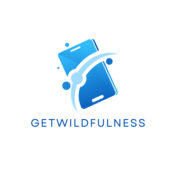Finding out your micro SD card is corrupted can be panic-inducing, mainly when it contains irreplaceable photos, important documents, or vital work files. How can you fix a corrupted micro SD card without losing data?
The most reliable way to fix a corrupted micro SD card while preserving data is to use specialized data recovery software like TestDisk, Disk Drill, or Recuva to scan the card and repair file system errors without overwriting existing data.
While this solution works in many cases, it’s essential to continue reading because different types of corruption require different approaches, and using the wrong method could potentially make data recovery impossible. The following sections will guide you through identifying the type of corruption you’re dealing with and choosing the most appropriate recovery method for your situation.
How To Identify Different Types Of SD Card Corruption
Physical corruption occurs when there’s actual damage to the SD card’s components, often caused by drops, water exposure, or electrical surges. Signs include the card not being recognized at all by devices or making clicking/grinding sounds when inserted. Physical corruption usually requires professional data recovery services, as DIY attempts could cause permanent data loss.

Logical corruption, on the other hand, involves issues with the file system or data structure. Common symptoms include error messages when accessing files, files appearing as RAW format, or the card showing as unformatted. This type of corruption is usually fixable with software solutions.
What To Do Before Attempting Any Recovery Method
Before attempting any fix, it’s crucial to create a byte-by-byte backup of your corrupted SD card using tools such as Win32 Disk Imager or DDRescue. This ensures you have an exact copy of your data in case recovery attempts make things worse. Never attempt repairs on the original card without first making a backup.
When handling the card, avoid frequent insertion and removal, as this can cause further damage. Also, ensure you’re using a reliable card reader, as faulty readers can sometimes be the real culprit behind apparent corruption.
What If Software Recovery Methods Don’t Work?
If standard recovery software fails to fix the corruption, don’t format the card yet. Professional data recovery services have specialized equipment and clean-room facilities that can often recover data from severely corrupted cards. While these services can be expensive (typically $300-$1000), they may be worth it for irreplaceable data.
For future reference, consider implementing a regular backup system and using high-quality SD cards from reputable manufacturers. Many cases of corruption can be prevented by safely ejecting the card before removal and avoiding sudden power loss during write operations.
Common Signs That Your SD Card Is About To Fail
Just like any storage device, SD cards often show warning signs before complete failure. Watch for increasingly slow read/write speeds, files that take multiple attempts to open, or random disconnections from your device. These symptoms suggest the card’s controller or memory cells may be degrading.
Another telltale sign is the frequent occurrence of file system errors or the need to repair the card more often than usual. If you notice any of these warning signs, immediately back up your data and consider replacing the card, as continued use could lead to complete failure.
How To Prevent SD Card Corruption In The First Place
Prevention is always better than a cure when it comes to SD card corruption. Always use the proper “eject” or “safely remove hardware” function before physically removing the card from any device. This ensures all write operations are complete and the file system is in a consistent state.
Keep your SD card away from extreme temperatures and magnetic fields, as both can cause data corruption or physical damage. Also, avoid filling the card to maximum capacity – keeping 10-15% free space can help prevent fragmentation and reduce wear on the memory cells.
Regular maintenance is also essential. Check the card for errors periodically using built-in tools, such as CHKDSK on Windows or First Aid on Mac. Consider reformatting the card every few months if it’s frequently used for writing and deleting files, but remember to back up your data first.
Remember to buy SD cards from reputable manufacturers and authorized sellers. While knockoff cards might be cheaper, they often use lower-quality components that are more prone to failure and corruption. The slight price difference is worth it for the added reliability and longevity.
Conclusion
If your SD card is showing any signs of corruption or unreliability, your immediate next step should be to create that byte-by-byte backup using Win32 Disk Imager or DDrescue – don’t wait until it’s too late. Once you have this safety net in place, you can proceed with the recovery methods discussed above, knowing that your data is protected even if something goes wrong during the repair process.